Please note: As of August of 2020, StudioLinked Trophies is no longer a part of the StudioMagic Bundle and can no longer be registered.
The following information explains the process for registering the "Studio Linked" Trophies Plug-in with "Studio Linked" and activating it for use within Studio One.
***If you are running Studio One 4 Artist, you will need to be running version 4.1.2 or higher for the plug-in to show up. The plug-in will not show up in Studio One 3 Artist.
***If you need to download the StudioLinked Trophies software a second time or you need to get back to the download page after registering, please use the following link...
https://www.studiolinked.com/downloadtrophies/
1. You can find your Product Key for Studio Linked Trophies in your http://my.presonus.com account. Once logged in, it is under My Products>Add-ons. Below is a screenshot.
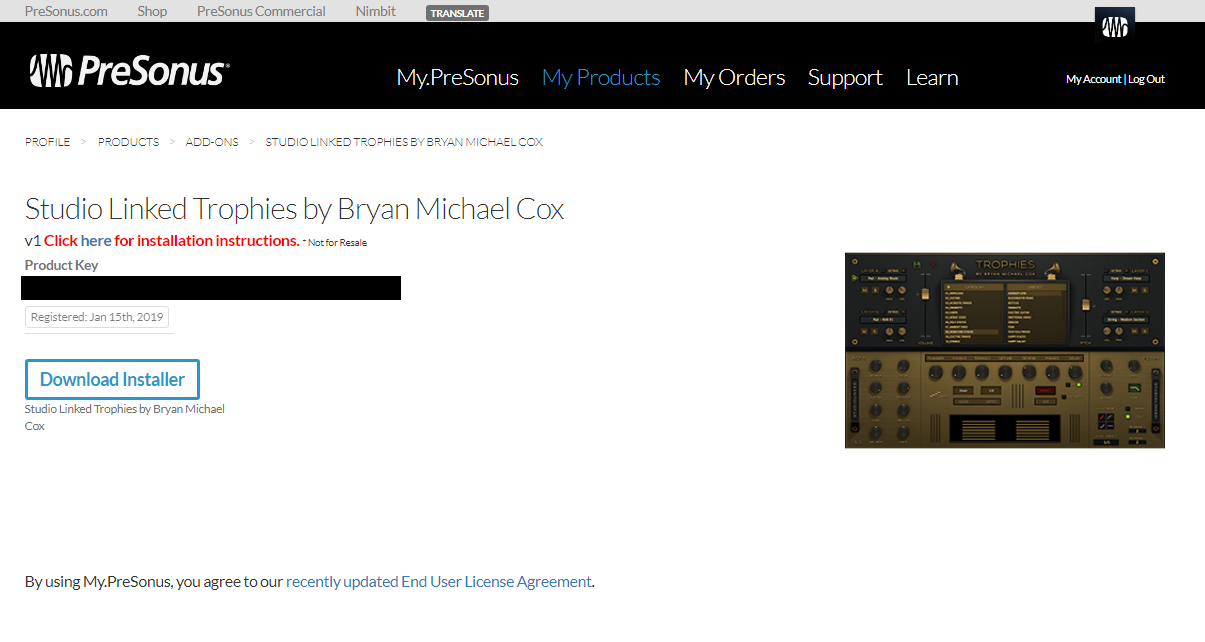
2. Click the "Download Installer" button to be taken to the Studio Linked registration page. Here you can log into your account or click the "Register" button to create an account.
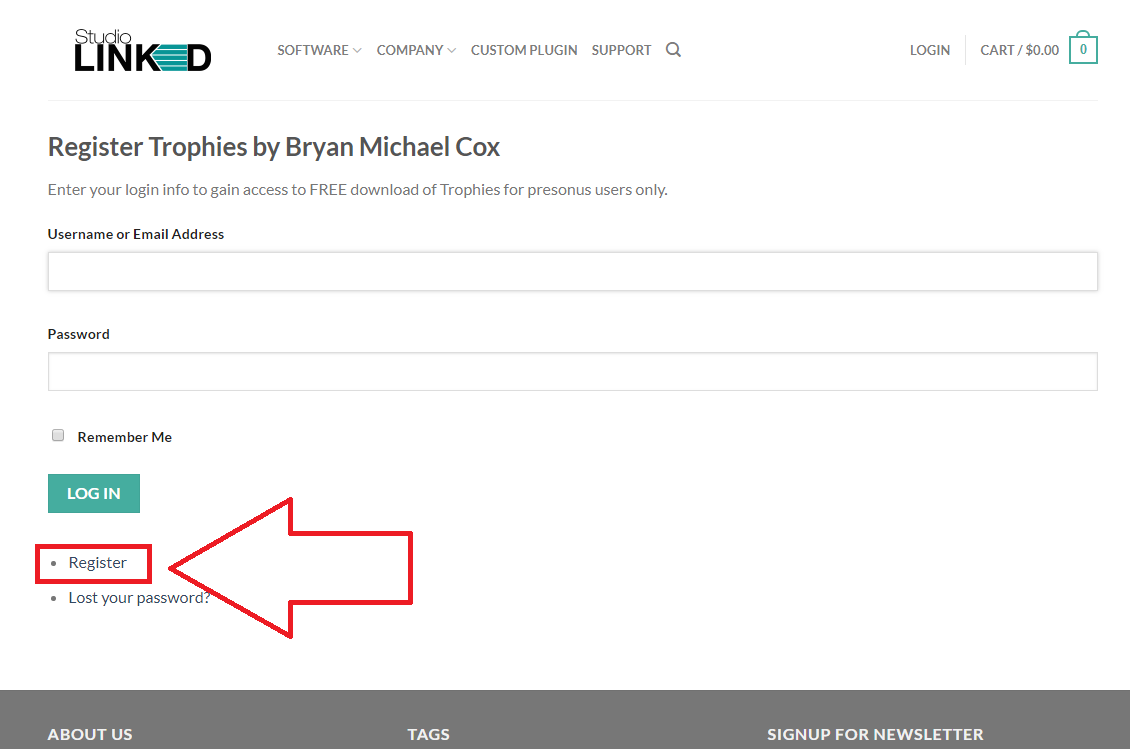
3. You will then be taken to the page below where you can create your account with Studio Linked. A registration confirmation will be emailed to you. Be sure to check your email to confirm your account.
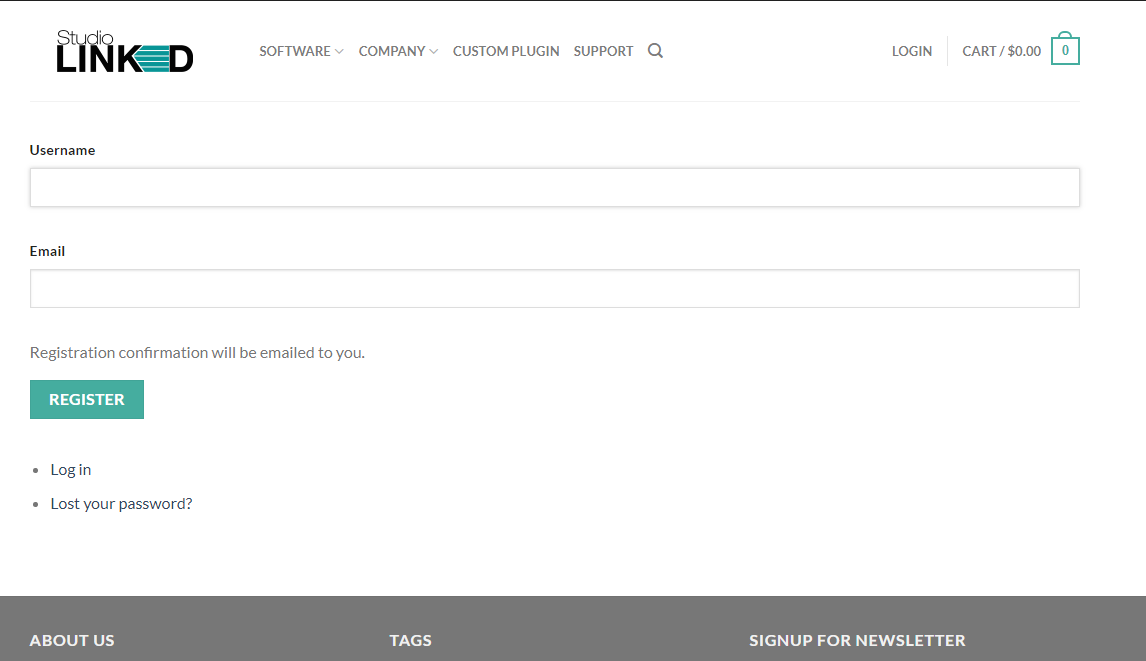
4. Once your account has been created and you have logged in, you will see the page below. This is where you can download the installer as well as the Sound Content. Be sure to get both.
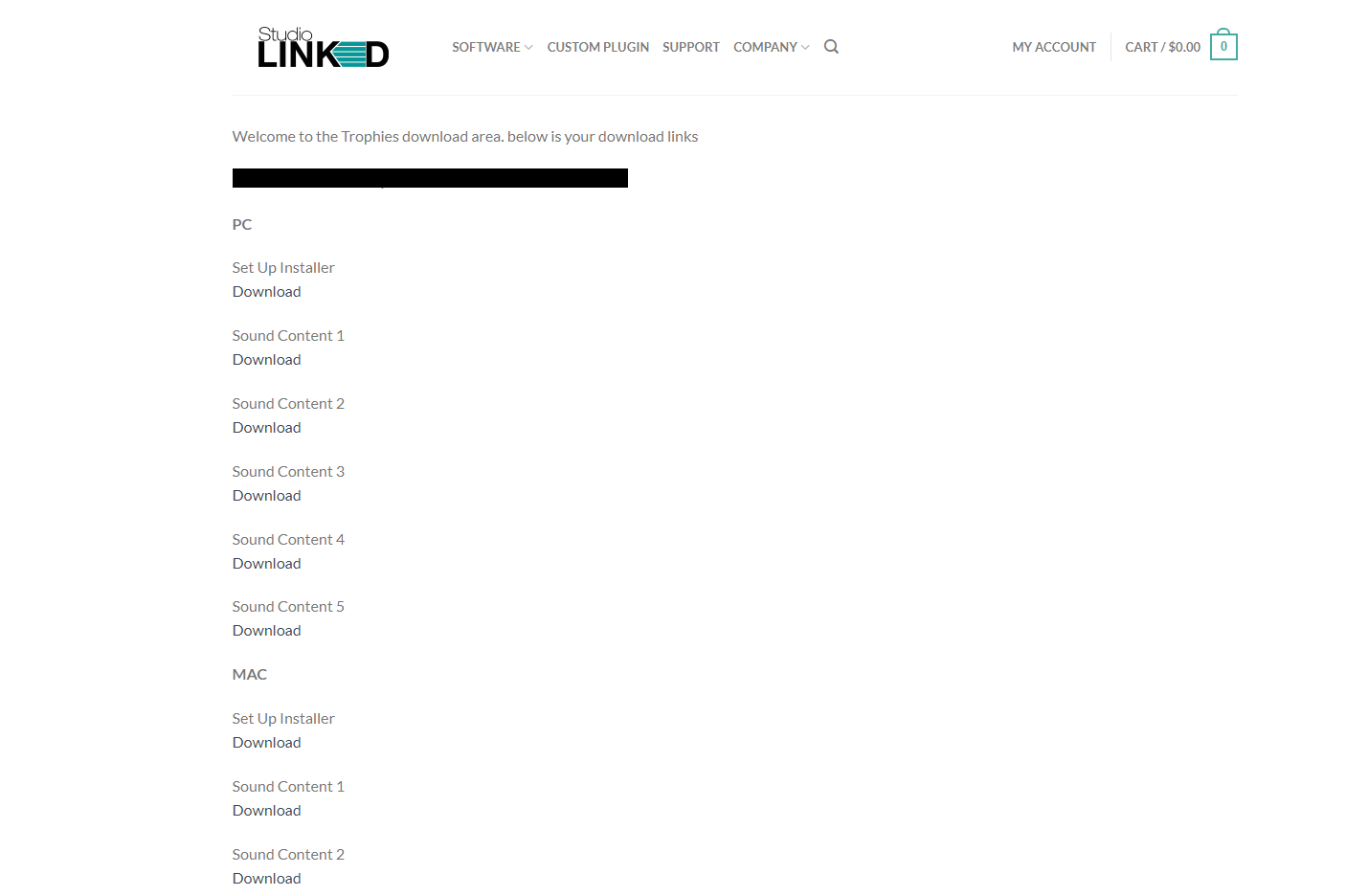
5. When running the installer, be sure to install the VST2 version of the plug-in as that is what Studio One will load. If you are running Studio One 4, be sure to install the 64-bit version as the 32-bit version will not load in a 64-bit host.
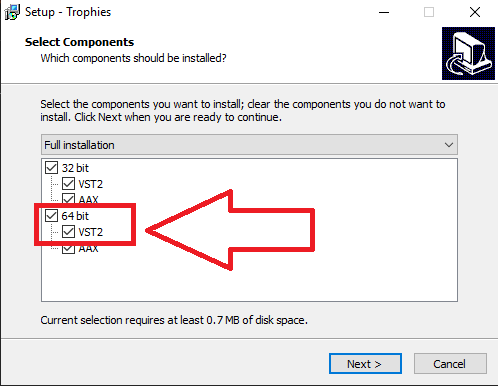
6. When you install the plug-in, if you are on Windows, you may want to select the directory below. This is the default location that Studio One will read, and this is important if you are running the "Artist" version of S1.
***On a Mac, the VST directory is set by default for the system. There is no need to change the defaults as Studio One should automatically pick them up.
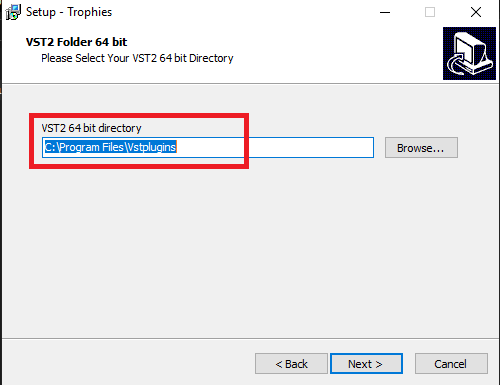
7. Once you have completed the installation, open Studio One and drag the Studio Linked Trophies plug-in over to an instrument track fro the "Instruments" tab in the Browser window. Paste your product key from your my.presonus.com account in step 1 of this article into the field titled "serial" and press "Save." This will activate the software.
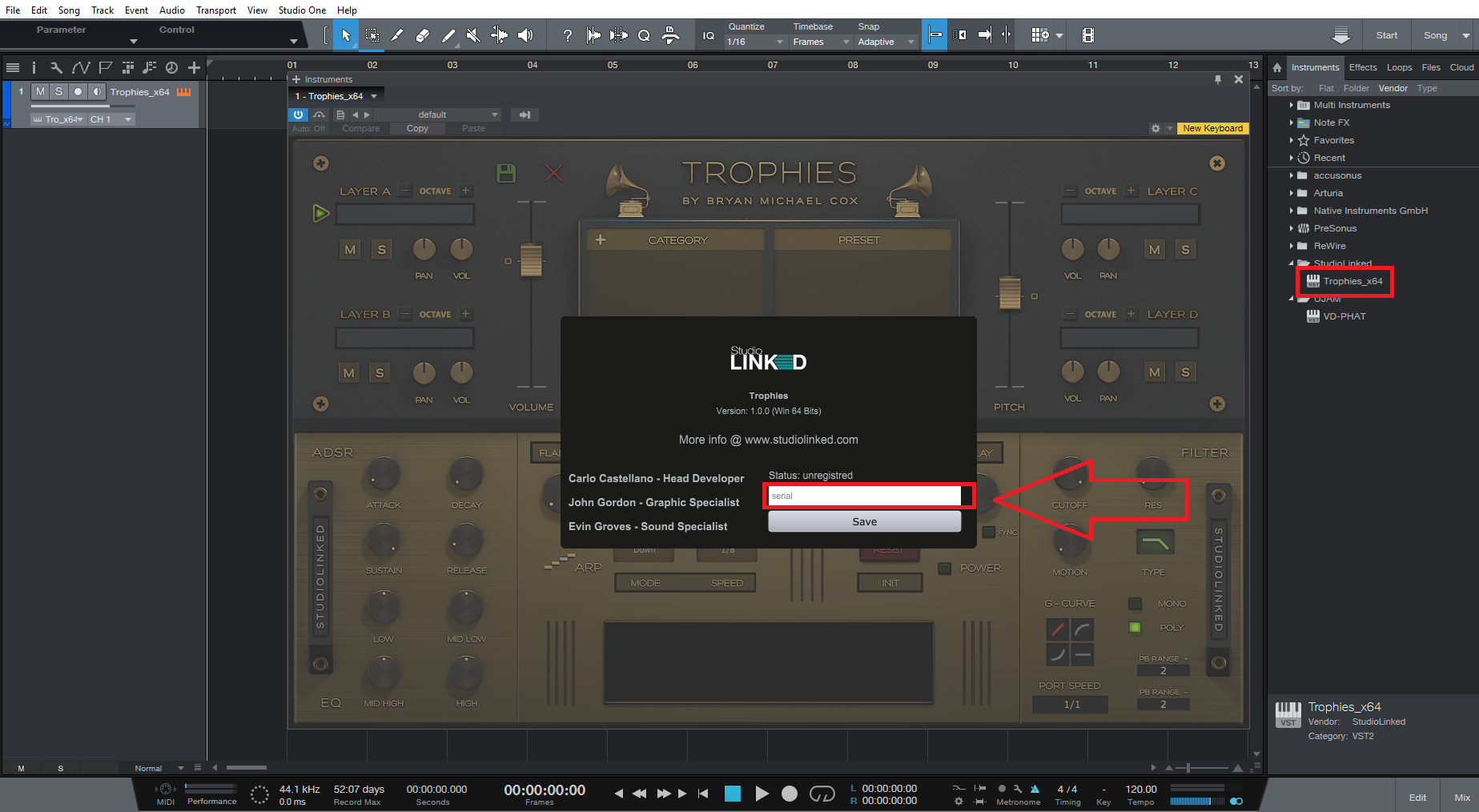
8. The status should then show up as "registered," and you are free to use Studio Linked Trophies.
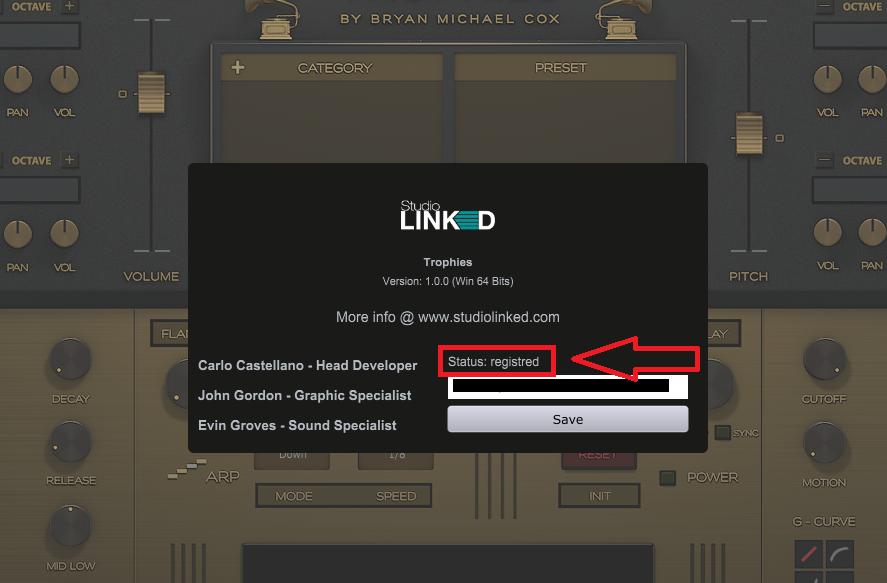
Here is a link to the Studio Linked Support page: https://www.studiolinked.com/support/